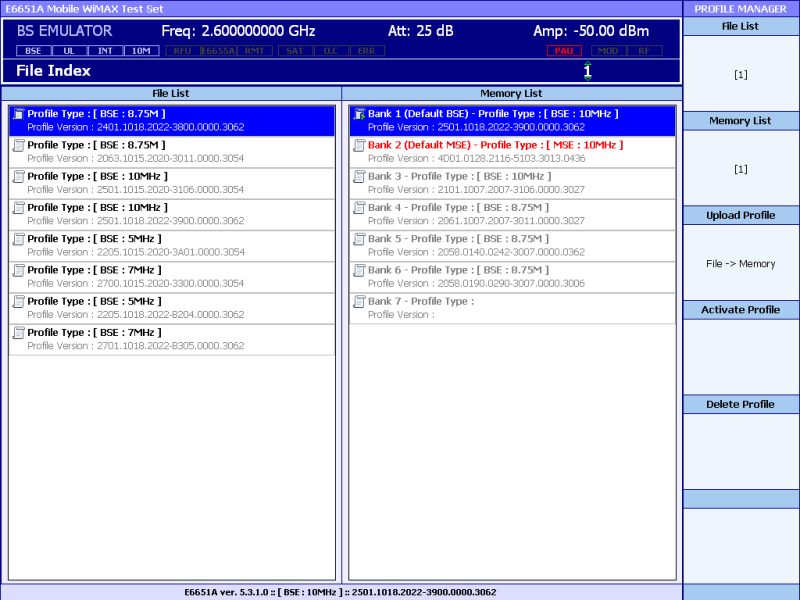Selecting Profiles
Introduction
The Profiles are displayed in 2 lists, the File
List and the Memory List. The
Memory List shows the profiles loaded
in FPGA Memory and assigned to a 'bank' location. Bank 1 is reserved for
BSE profiles. Bank 2 is reserved for Mobile Station Emulation (MSE) profiles.
Banks 3 to 7 can be loaded with either BSE or MSE profiles. Note that
MSE profiles are only available with the E6653A Mobile Station Emulation
firmware for Base Station protocol
conformance test.
To be used, a profile must be loaded into FPGA memory.
The profile names in the Memory List are colour coded:
Black
- Compatible with the currently active firmware version. For example,
the Test Set is running the BSE application and a base station profile
is selected.
Grey
- Incompatible with the currently active firmware version. For
example, the Test Set is running the BSE application and a mobile station
profile is selected.
Red
- Cannot activate this profile in the current application
Procedure
The required profile can be selected for use as follows:
Press System,
Profile Manager to display the File Index and Profile
Manager menu.
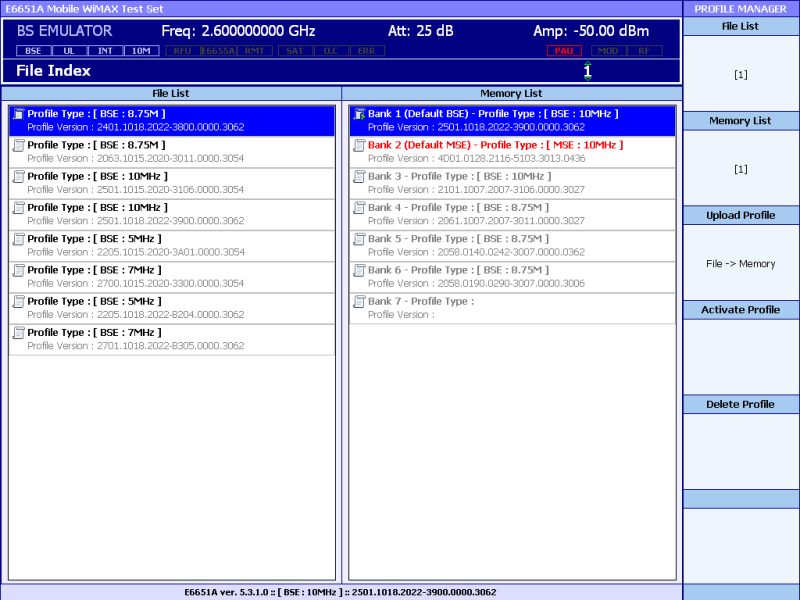
Press Memory
List and use the knob,
arrow, or numeric
entry keys to highlight the required profile in the Memory List.
Press Activate
Profile to test the SS using the selected profile.
Required profile not available in the Memory List?
If the required profile
is not in the Memory List, press File List and use the knob, arrow,
or numeric entry keys to highlight
a Profile Type in the File
List.
Press Memory
List and use the knob, arrow or numeric entry keys to highlight
a free Bank in the Memory
List, or one that can be overwritten. Bank 1 and Bank 2 are managed
by the E6651A, you cannot load a profile into these banks manually.
Press Upload
Profile. When the confirmation window is displayed press Yes to upload the selected profile into
FPGA memory. The profile name is displayed in the Memory List.
After uploading a profile
to memory, the E6651A activates that profile in readiness for testing.
How to delete a profile?
Press Memory
List and use the knob,
arrow, or numeric
entry keys to highlight the required profile in the Memory List.
Press Delete
Profile to delete the selected profile.