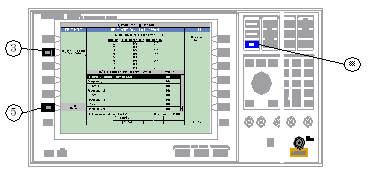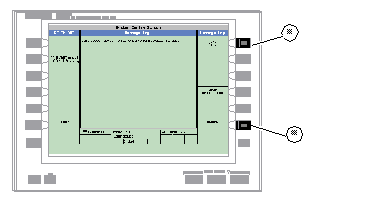How Do I Configure the Test Set for My Test System?
Last updated: October 28, 2004
A. Configure instrument information and setup.

- Press the SYSTEM CONFIG key.
- Press the
Instrument Setup( F1 ) key. - Adjust an instrument setting.
- Press the
Close Menu( F6 ) key.
| CAUTION |
|
|
|