WAP Test with the Data Channel
Last updated: December 3, 2008
This section is only applicable to the lab applications.
The Data Channel facilitates the functional test of a Wireless Application Protocol (WAP) device such as a WAP-enabled mobile station.
Logging data during this process provides protocol data at useful points in the stack, which may help in debugging the Device Under Test (DUT).
Before you use the Data channel for WAP, you must have the following information:
- an IP address valid for the subnet that you will connect the test set to
- the valid subnet mask for that subnet
- the default gateway for that network (not the same as the WAP gateway)
- a valid IP address for the DUT
- the default WAP gateway address (this may be required by the DUT)
- There are restrictions regarding IP Addresses that are valid for use. See IP Address Requirements for more information.
| NOTE |
A. Hardware Connections
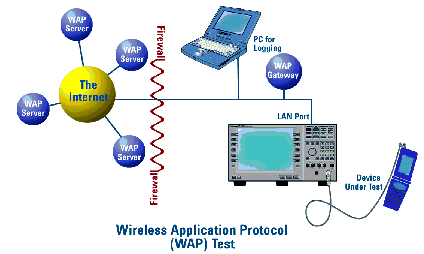
Connect PC to LAN
Please consult with your IT department if you need assistance connecting your PC to the LAN. Refer to Protocol Logging for more information about setting up protocol logging.
B. Test Set and DUT Setup
Set Up Test Set
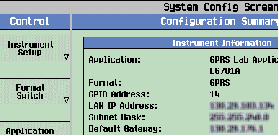
- Press the Sys Config key to display the System Config screen.
-
Use the
Instrument Setupsoftkey ( F1 ) to display the Instrument Setup menu. - Enter the IP address for the test set.
- Use the same menu to set the Subnet Mask.
- Use the same menu to set the Default Gateway.
- Press the Call Setup key to go to the Call Setup screen on the test set.
-
Verify that the
Operating Mode( F1 ) is set toActive Celland theConnection Type( F2 ) is set toAuto. - Press the left More key to go to the second screen of the Control menu.
-
Select
DUT PDP Setupto open the DUT PDP Setup menu on the test set. -
Set the DUT's IP address in the DUT PDP Setup menu on the test set.
The DUT IP address must be on the same subnet as the test set.NOTE
Set Up DUT
- You may need to set some network parameters in the WAP device (the DUT). Some typical parameters include a home page, Primary Port, or Data Bearer. Set these as needed.
- You may also need to set a default WAP gateway (may be called Primary IP Address). Do this if necessary. Some network setups may require that the WAP gateway be on the same side of the firewall as the DUT and test set.
C. Data Connection
The objective of the WAP evaluation is to successfully transfer WAP datagrams. The DUT must complete a successful PDP Context activation before datagrams can be transferred. With the test set this involves two steps:
First, the DUT must perform a GPRS attach.
- Connect the DUT to the RF IN/OUT port of the test set.
- Turn the DUT on and wait for Attached to appear in the Active Cell: field on the test set's front panel display.
For DUTs that don't perform a GPRS attach automatically, you may have to set the DUT to data mode.
Second, the DUT must request a PDP Context Activation.
-
Use the DUT to initiate data transfers. The DUT will request an activation, the DUT's IP address will be assigned by the test set, and the PDP Context will be active.
If the Network initiates a data transfer before the DUT has requested a PDP context, the 8960 will send a Request_PDP_Context_Activation message. No data will be sent to the DUT until a PDP Context has been activated.
- This can be observed by looking for "PDP Active" in the Active Cell Status: field.
You can also perform some measurements while using the Data Channel: