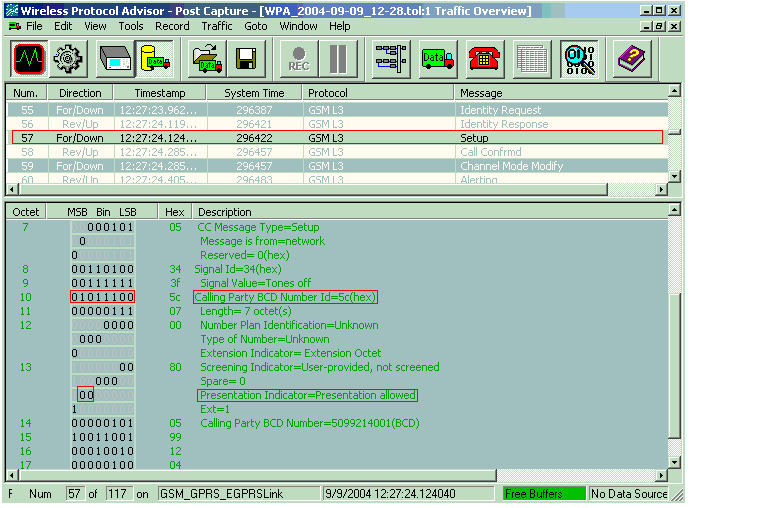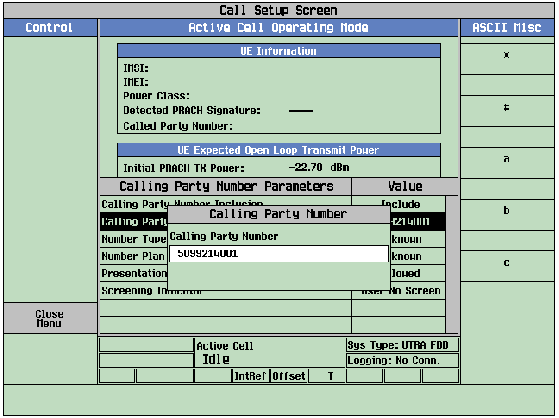How Do I Perform Calling Party Number Verification?
Last updated: January 15, 2009
This section is only applicable to the lab application.
Procedure
- Press the Call Setup key.
-
Press the left
More
key to move to the
Call Controlmenu 4 of 5. -
Press
Calling Party Number Parms( F5 ). The Calling Party Number Parameters menu is displayed. See Parameter Descriptions for details. -
Select
Calling Party Number Inclusion. -
If required, select the
Calling Party Numberand enter a desired value.-
Up to 20 characters from the set of 0123456789abc*# can be entered in the entry box. The digits of 0-9 are entered from the DATA ENTRY keys and the characters of "abc*#" are entered from the newly displayed softkeys on the right of the screen.
Once the entry box goes away, the
Calling Party Numberfield can display up to 14 characters. If the length of the entered string is greater than 14 characters, only the first 11 characters followed by a "..." are displayed in theCalling Party Numberfield. Use the GPIB command ( CALL:CPNumber[:SELected] ) to query the whole string.
-
Up to 20 characters from the set of 0123456789abc*# can be entered in the entry box. The digits of 0-9 are entered from the DATA ENTRY keys and the characters of "abc*#" are entered from the newly displayed softkeys on the right of the screen.
- If required, select other parameters and set them to the desired value. In this example, the default settings are used.
-
Press the Close Menu (
F6). - (Optional) To capture a protocol log for further analysis, start a capture in the Wireless Protocol Advisor (WPA) software (see Protocol Logging ) and then perform the following steps.
-
Set up the
Call ControlandCall Parmsas needed for the UE to camp to the test set. Power the UE on and wait for it to camp to the test set. -
Verify that
Paging Service( F9 ) is set toAMR Voicefor this example. -
Press Originate Call (
- Observe the UE's screen. Verify that the mobile station receives and displays the calling party number. If the Calling Party Number is not displayed on the mobile station' screen, ensure that Presentation Indicator is set to "Allowed". Answer the call on the UE, if desired.
- Stop WPA.
-
If you start a WPA capture in step 5, verify that the test set sends an SETUP message with the calling party number parameters. An example log file is shown as below.