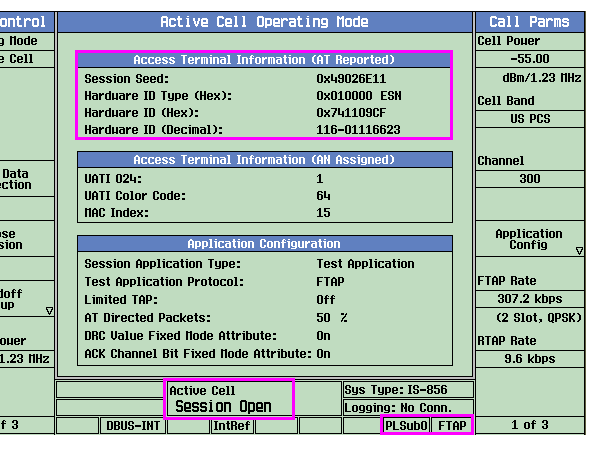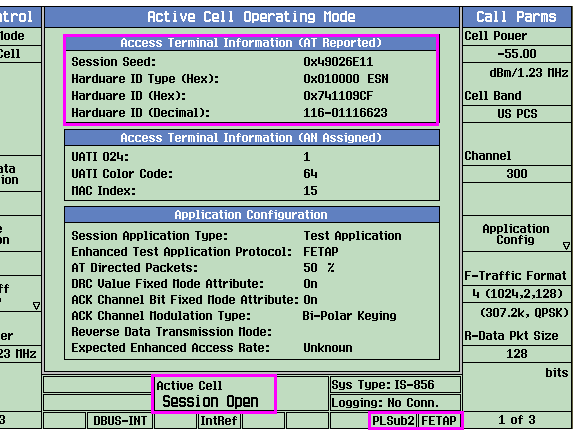How Do I Open a Session and Test Data Connection?
To allow testing of access terminal (AT) minimum performance operating at subtype 0 physical layer, an FTAP or RTAP data connection must be established between the test set and the AT. To allow testing of access terminal (AT) minimum performance operating at subtype 2 physical layer, an FETAP or RETAP data connection must be established between the test set and the AT. To allow testing of access terminal (AT) minimum performance operating at subtype 3 physical layer, an FMCTAP or RMCTAP data connection must be established between the multiple test sets and the AT. (See C.S0029 Test Application Specification Description (TAP/ETAP/MCTAP) for more description on the TAP, ETAP or MCTAP.)
The general procedure to open s session and test data connection for TAP and ETAP includes:
For an MCTAP test data connection, because it is a multi-unit operation with multi-carrier, the general procedure above is replaced by multi-carrier connection procedure, see How Do I Perform Multi-carrier Connection? .
A. Configure Call Parameters
- Press the CALL SETUP key.
-
Select
Operating Mode( F1 ) and set the operating mode toActive Cell. -
Configure the parameters necessary for your access terminal to find service with the test set, such as
Cell Power,Cell BandandChannel(see How Do I Change Call Parameters? ). -
If you were using the Lab Application , prior to opening a test application session, verify that the
Session Application Typeaccessed from theApplication Config( F10 on theCall Parmsmenu) is set toTest Application. -
If you plan to open a TAP test data connection, configure the test set to subtype 0 physical layer. See To Configure the Test Set to Subtype 0 Physical Layer for detailed procedure.
If you plan to open an ETAP data connection, configure the test set to subtype 2 physical layer. See To Configure the Test Set to Subtype 2 Physical Layer for detailed procedure.
B. Open a Session
A session can only be established from the access terminal. The test set can not open a session.
- Turn on the access terminal and wait for it to open a session.
-
Check for
Session Openin theActive Cellstatus field (see Session Open State ) and AT reported information displayed on the Call Setup Screen.
C. Open a Test Application Connection
-
If you've set the test set to subtype 0 physical layer, you can open an FTAP or RTAP connection for AT's receiver and transmitter tests.:
-
Select
Application Config( F10 on theCall Parms 1 of 3menu). -
Set
Test Application ProtocoltoFTAPorRTAP. SelectClose Menu( F6 ) -
Set
FTAP Rate( F11 ) orRTAP Rate( F12 ) on theCall Parms 1 of 3menu, as needed.
If you've set the test set to subtype 2 physical layer, you can open an FETAP or RETAP connection for AT's receiver and transmitter tests.:
-
Select
-
Select
Start Data Connection( F3 onCall Controlmenu) to page the access terminal. -
Check for
Connectedin theActive Cellstatus field (see Connected State ). Also, the type of test application (FTAP, RTAP, FETAP or RETAP) and physical layer subtype (PLSub0 or PLSub2) being configured for the current connection is also indicated at the right bottom of the status area. An example display after an FTAP test data connection is shown as below.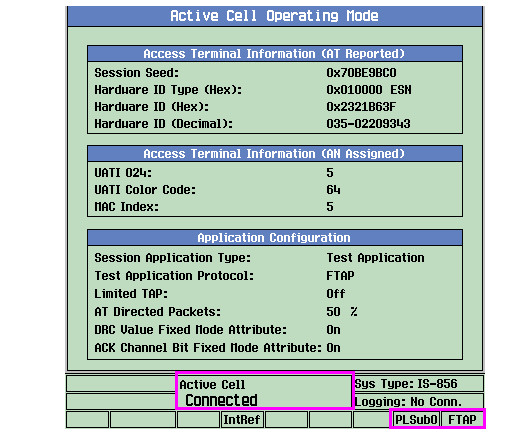
-
You can change the application type between FTAP and RTAP as well as the associated forward and reverse data rate as needed during a TAP data connection, or change the application type between FETAP and RETAP as well as the associated forward and reverse transmission format (data rate) as needed during an ETAP data connection. If required, change other parameters (such as
AT Directed Packets, etc.). For detailed procedure, see How Do I Change Call Parameters? .
Related Topics
How Do I Close the Connection?
Release A Physical Layer Subtype
Release B Physical Layer Subtype
Enhanced Test Application Protocol
Multi-carrier Test Application Protocol
C.S0029 Test Application Specification Description (TAP/ETAP/MCTAP)