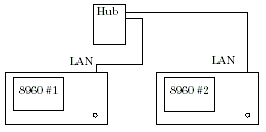How Do I Make an External Device Connection?
Last updated: December 2, 2008
Description
You can connect your 8960 test set to an external device (such as another 8960 test set) over an IP network. Once you've established this connection, you can test supported end-to-end services between two wireless devices (such as W-CDMA end-to-end video calls), or configure a two-cell test system to test a single mobile's cell transitions, such as handovers and cell selections/reselections.
You can establish an
External Device Connection
while your test set is in any operating mode. However, most services utilizing the
External Device Connection
feature require active cell mode operation.
When connecting two test sets, it is recommended that you connect them via a hub, rather than through a gateway or WAN link, or connect them directly using a LAN crossover cable. This helps minimize the risk of lost data due to delayed packets.
External 8960 Connection Setup
-
External 8960 IP Address
Before establishing a connection with another 8960, you must first specify its IP address.
Ext 8960 IP Addrcannot be set to the same value asLAN IP AddressorDUT IP Address. IfLAN IP Addressis set to the value ofExt 8960 IP Addr,Ext 8960 IP Addris reset to a blank field. -
Connect to External 8960
This action establishes a TCP/IP connection with the 8960 at the address specified by External 8960 IP Address .
If the External Device Connection Status is
Connected, then this action is ignored by the test set. -
Disconnect from External 8960
This action disconnects the TCP/IP connection with the connected external 8960.
If the External Device Connection Status is
Disconnected, then this action is ignored by the test set.
LAN Connection Information
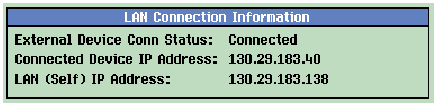
-
External Device Connection Status
The
External Device Connection Statusis displayed in theLAN Connection Informationwindow of both tests sets, regardless of which test set initiated the connection. The possible states of the external device connection are:Not Connected,Connecting,ConnectedandDisconnecting.When the
External Device Connectionstatus isConnected,ExtDevis displayed in theInstrument Status Areaof both test sets:
GPIB command:
SYSTem:STATus:COMMunicate:LAN:EXTernal[:CONNected][:STATe] -
Connected Device IP Address
Once a connection has been established between the two test sets, the IP address of each test set is displayed in the other test set's
LAN Connection Informationwindow.GPIB command:
SYSTem:STATus:COMMunicate:LAN:EXTernal[:CONNected]:ADDRess -
LAN (Self) IP Address
For your convenience, the IP address of the test set is shown in its
LAN Connection Informationwindow. This is a duplicate display of itsLAN IP Addresssetting, which you set from theInstrument Setup( F1 ) menu on itsSystem Configscreen, or using theSYSTem:COMMunicate:LAN[:SELF]:ADDResscommand.
DUT IP Address Information
The
DUT IP Address Information
window indicates the IP address(es) currently in use by the DUT, and whether the IP address was assigned by the current test set or the external test set. Note that
DUT IP Address
must be set to a different value in both test sets.
Once an IP route is established between a test set and a device on the LAN, internet protocols do not provide a mechanism to re-establish the connection with another test set. Thus, when a mobile has an active PDP context with one test set and transitions to another, a tunnel is created to route data to and from the mobile via the originating test set. The originating test set must continue to act as the end-point for the IP connection, regardless of the location of the mobile, and to forward any received packets to the test set currently serving the mobile. This forwarding of packets is referred to as "tunneling".
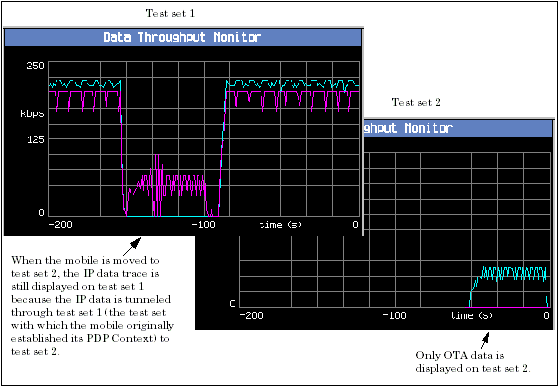
During tunneling, the mobile uses the
DUT IP Address
provided by the originating test set, not the
DUT IP Address
of the serving test set. To help indicate this situation, the
DUT IP Address
setting on the serving test set is grayed out. Also,
DUT IP Address Origin
on the serving test set displays
External 8960
and the IP address currently in use by the mobile is displayed under
DUT IP Address 1
.
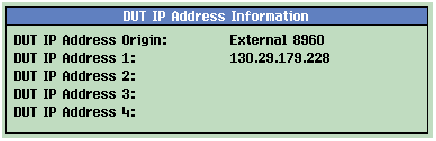
Other Considerations
The external device connection is not affected by a partial preset. However, the external device connection is disconnected as a result of a full preset.
Before initiating an external device connection between two test sets, you can verify that the two test sets are able to communicate by pinging one test set from the other. To do so, on test set #1:
-
Press the
Call Setup
key, then the left
More
key until the
Pingmenu is available. -
Select
Ping, thenPing Setup( F1 ). -
Set
Device to PingtoAlternate(CALL:DATA:PING:SETup:DEVice). -
Set the
Alternate Ping Addressto the IP address of test set #2 (CALL:DATA:PING:SETup:ALTernate:IP:ADDRess). -
Select
Start Ping( F3 ) (CALL:DATA:PING:STARt).