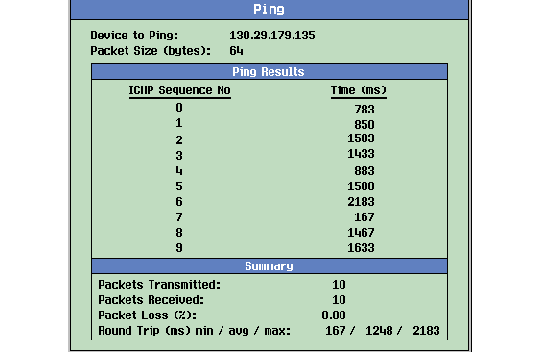Ping
This section is only applicable to the lab applications.
Ping is a tool to help check system interconnects. The test set has a Ping feature that allows you to ping either the DUT IP Address or an alternate address specified by you (see How to "ping" an IP address from the test set ). It sends an IP datagram (technically an ICMP message: Internet Control Message Protocol) from the test set to the ping target, and expects a response from the target. You can define the size of the IP datagram and the Internet Protocol to use (whether IPv4 or IPv6) when using this feature. The default packet size is 64 bytes for both IPv4 and IPv6. If a response is received it is recorded on the test set's display.
| NOTE |
Ping is the simplest implementation of the Data Channel feature. If you are trying to debug a system that is not responding to a full network setup (for example a WAP setup), try pinging the DUT from a computer attached to the network. Experiment with very large packets, very long timeouts and continuous pings.
How to ping the DUT
The following procedure details how to ping a DUT
- Press the CALL SETUP screen key.
-
Press the
More
key until screen
2 of 3of theControlmenu is displayed. -
Press
Ping( F3 ). -
Press
Ping Setup( F1 ) and the Ping Setup menu appears in the center of the screen. -
Use the knob to highlight
Device to Pingand set it toAlternate. -
Use the knob to highlight
Alternate Ping Addressand use the number key pad to imput the IP Address of the device to ping.
How to ping an Alternate Device
The following procedure details how to ping a Alternate Device
- Press the CALL SETUP screen key.
-
Press the
More
key until screen
2 of 3of theControlmenu is displayed. -
Press
Ping( F3 ). -
Press
Ping Setup( F1 ) and the Ping Setup menu appears in the center of the screen. -
Use the knob to highlight
Device to Pingand set it toAlternate. -
Use the knob to highlight
Alternate Ping Addressand use the number key pad to imput the IP Address of the device to ping.
How to Read the Ping Results
If the connection is good, then the device returns a packet to the test set and the packet transfer information is displayed on the test set's screen (see Ping Data Display ). The figure below shows the kind of information that is displayed on the Ping screen. In this example, the Ping Count has been set to ping 10 times. Note that on average it took 1248 msec to complete a ping.
Operating Considerations
-
When pinging the DUT, the DUT must either accept a network initiated PDP Context activation or have requested a PDP Context (for GPRS or EGPRS) or the instrument status should be
Connected + Data(for GSM CSD). - There are restrictions regarding IP Addresses that are valid for use. See IP Address Requirements for more information.
- Ping is only available in Active Cell operating mode and when the data connection type is set to Auto.
- When the Ping originates from the test set and the target is the DUT, the Downlink Source address is always the IP address of the test set, and Uplink Destination Address is the same value.
- Your mobile station must support ping for you to be able to successfully ping the DUT IP Address.
- When the Ping Protocol is set to IPv6, the Alternate Ping6 Address is divided into four parts to simplify the manual input: Alternate Ping6 Address Prefix, Upper (Hex), Alternate Ping6 Address Prefix, Lower (Hex), Alternate Ping6 Address IID, Upper (Hex), Alternate Ping6 Address IID, Lower (Hex).
-
If the test set does not support the
LAN 2 PORT
due to hardware restriction and the
Ping Protocolis set toIPv6,then ping to a DUT (theDevice to Pingis set toDUT) will cause an error indicating that the requested operation is not supported.
When the
Ping Protocol
is set to
IPv6
, the parameter of
Ping Timeout
is grayed out with a fixed value of 5 seconds.Related Topics
Manual Operation: How to "ping" an IP address from the test set
GPIB Commands: CALL:DATA