How Do I Set the TBF Parameters?
Last updated: January 16, 2009
This section is only applicable to the lab applications. This section contains procedures that answer the following questions:
- How Do I Set the Extended Uplink TBF State?
- How Do I Set the Temporary Block Flow (TBF) Control Parameters?
How Do I Set the Extended Uplink TBF State?
- Press CALL SETUP .
-
Press
Operating Mode( F1 ) and selectCell Offwith the knob. -
Press
Cell Info( F6 ). -
Press
Cell Operation( F1) . -
Scroll to and highlight the
Extended Uplink TBF Stateusing the knob. -
Use the knob to highlight the
ONorOFFin theValuecolumn. - If you want to enable Extended Uplink TBF NODATA State, select Extended Uplink TBF and select ON.
-
Press
Close Menu( F6 ). -
Press
Return( F6 ). -
Press
Operating Mode( F1 ) and select an Active Cell operating mode.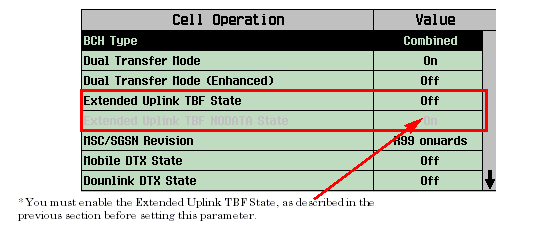
How Do I Set the Temporary Block Flow (TBF) Control Parameters?
This section details how to access and configure the TBF control parameters. If you wish to set the Extended uplink duration, please follow the above procedure ( How Do I Set the Extended Uplink TBF State? ) to first enable the Extended Uplink TBF.
- Press CALL SETUP .
-
Press the bottom left
Morekey until theControlmenu2 of 3is displayed. -
Press
Protocol Control( F4 ). -
Press
RLC/MAC( F2) . -
Press
TBF Control( F5) . -
Configure the necessary parameters. Use the knob to highlight and set the TBF Control parameters. Note: The state of the delayed downlink TBF is automatically set to
On, when this parameter is set to a value. If you wish to turn this value Off, use the knob to highlight the parameter and press the OFF key.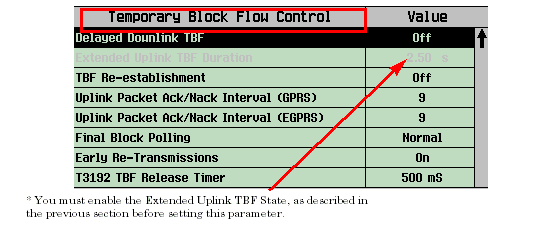
The delayed downlink TBF, extended uplink TBF, and TBF re-establishment affect the test set's operation when the
Operating Mode
is set to
Active Cell
(serving cell GSM, GPRS, or EGPRS) and the
Data Conn Type
is set to
Auto
.