E-UTRAN / GERAN Interworking
Last updated: October 30, 2013
This section is only applicable to the lab application.
- E-UTRAN / GERAN Interworking Overview
- E-UTRAN / GERAN Interworking Parameters
- E-UTRAN / GERAN Interworking Physical Connection
- Operating Considerations
E-UTRAN / GERAN Interworking Overview
E-UTRAN/GERAN interworking relates to the test set working together with the Keysight E6621A PXT (See note below) to perform inter-Radio Access Technologies operations, which allows you to test the inter-RAT performance of a UE. In particular, the test set supports the following test scenarios:
- Cell reselection between GERAN and E-UTRAN (bi-directional, UE-initiated only).
- Network Assisted Cell Change
- PS Handover between GERAN and E-UTRAN (bi-directional, network-initiated only). See External PS Handover .
- Circuit Switched Fallback (CSFB) from LTE. See Unexpected Page Response in User Configurable Cell Operation Parameters .
For the hardware connection for these tests, see E-UTRAN / GERAN Interworking Physical Connection .
For detailed guidance on how to use the E6621A PXT, please refer to the E6621A user's guide at
http://cp.literature.keysight.com/litweb/pdf/E6621-90002.pdf
Before any E-UTRAN/GERAN inter-RAT test, you must first set up a connection between the two simulators, for signaling and packet data transferring. Namely, you must set up the E-UTRAN / GERAN Interworking Parameters and connect to the external LTE simulator successfully before performing any UE operation.
E-UTRAN / GERAN Interworking Parameters
Manual Operation: You can access the following menu from the
CALL SETUP
hardkey, go to the left side
Call Control 4 of 4
, then press the
E-UTRAN/GERAN Interworking Info
(
F3
).
-
Ext EPC IP AddrSpecifies the external EPC's IPv4 address, i.e. the IPv4 address of the LTE simulator for the test set to set up a connection via LAN.
This setting is non-volatile (it persists across partial and full presets and power-cycling the test set).
GPIB Command: SYSTem:COMMunicate:LAN:EPCore:ADDRess
-
Connect To External EPCThis action establishes a connection between the test set and the LTE simulator specified by Ext EPC IP Addr . When a connection is successfully set up, check the External EPC Conn Status for
Connectedand check the Connected EPC IP Address for the IPv4 address of the connected LTE simulator.GPIB Command: SYSTem:COMMunicate:LAN:EPCore:CONNect
-
Disconnect From External EPCWhen a connection is established between the test set and the LTE simulator, this action disconnects the test set from the LTE simulator specified by Ext EPC IP Addr . The External EPC Conn Status shows
Not Connectedif there is no connection present.GPIB Command: SYSTem:COMMunicate:LAN:EPCore:DCONnect
Evolved Packet Core (EPC) Connection Information
-
External EPC Conn StatusIndicates the external EPC connection status, whether there is a connection present between the test set and the LTE simulator.
GPIB Command: SYSTem:STATus:COMMunicate:LAN:EPCore:CONNected[:STATe]?
-
Connected EPC IP AddressIndicates the IP address of the connected LTE simulator.
GPIB Command: SYSTem:STATus:COMMunicate:LAN:EPCore:CONNected:ADDRess?
-
DUT IPIndicates the IP address(es) being used by the DUT. These addresses are allocated by EPC.
GPIB Command: SYSTem:STATus:COMMunicate:LAN:EXTernal:MS:IP:ADDRess[1]|2|3|4?
E-UTRAN / GERAN Interworking Physical Connection
The figure below shows a typical Physical connection for E-UTRAN /GERAN interworking.
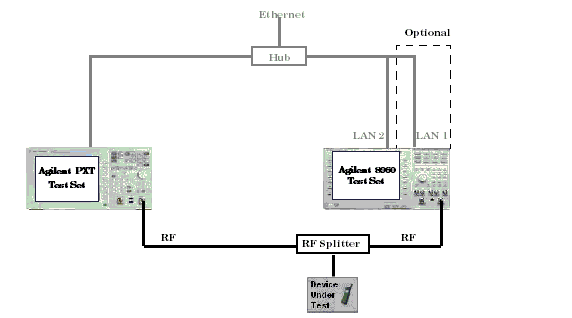
- Keysight PXT Test Set: working as the LTE system simulator whose functionalities and interfaces are in accordance with the standard.
- Keysight 8960 Test Set: when running the E6701I lab application or above, the test set can work as a GERAN simulator.
-
Ethernet (LAN) Connection: interworking between the two systems relies on an ethernet connection to exchange signaling message or packet data.
Note that there are two LAN Ports on the rear panel of the test set (See Rear Panel Connectors ). For E-UTRAN /GERAN interworking, LAN 2 PORT is required to exchange signaling message or packet data. LAN 1 PORT is optional, but it is still useful for other LAN operations such as protocol logging, firmware downloads or screen captures.
- RF Interface: The DUT must be able to communicate with both simulators. To accomplish this, it is common to use an RF splitter to connect the mobile to both test sets simultaneously.
- GPIB Connection: GPIB connection between both test sets and a controlling PC are necessary if remote control of the instruments in the system is required.
- Ethernet Switch or Hub: An ethernet switch or hub is needed in order for the Device Under Test to connect to external servers as well as for connecting the PC running WPA to the test sets.
Operating Considerations
-
Connecting to EPC requires the
LAN 2 PORT
to be configured and connected correctly. To set up the LAN 2 port on the front panel, press
SYSTEM CONFIG
hardkey and go to
Control 1 of 2,LAN IP Address 2 (Data+)setting is at the bottom ofInstrument Setup(F1) menu. - Connecting/Disconnecting to the external EPC will cause any active PDP contexts to be deactivated.
- The connection can be initiated from either the test set or the EPC simulator.
-
Ext EPC IP Addrmust not be identical to theLAN IP Addresssetting. When the connection is successfully set up,Ext EPC IP Addrcan not be changed. - On a full preset or format switch, the connection between the test set and the external EPC simulator will be interrupted.
