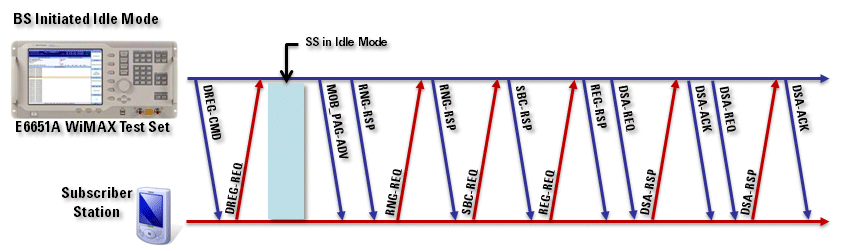
Idle Mode is a function that is used to enable Subscriber Stations to conserve power by limiting the network activity to only periodic scanning. Idle mode allows the SS to not be registered with any BS, yet receive downlink broadcast traffic. The SS does not need to transmit in the uplink, yet can be paged in the downlink when there is pending traffic for it. When downlink traffic arrives for the idle-mode SS, the SS is paged by a collection of base stations that form a paging group.
The implementation in the E6651A supports both BS and SS initiated Idle mode.
The Idle Mode menu has 2 levels. Press Mode, BS Emulator, Protocol FN Test, Idle Mode to access it. You must also indicate to the SS that the BS supports Idle Mode by selecting Mobility Negotiation, Idle-mode Support [ON] in the BSE Setting Menu. (Mode, BS Emulator, Settings, BSE Setting, More, More, More, More).
For more details of the Idle Mode configuration menu and associated API commands click Idle Mode Functions.
The message sequence between the BS and SS for BS initiated idle mode is as follows:
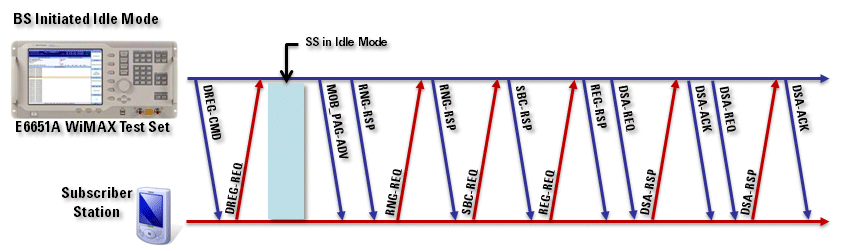
Configure BS Initiated Idle Mode as follows:
Press Mode, BS Emulator, Settings, BSE Setting, More, More, More, More, Mobility Negotiation and press Idle-mode Support to select [ON] to indicate that the BS supports Idle-mode.
Press Mode, BS Emulator, Settings, BSE Setting, REP-REQ, REP-REQ.msg to select [OFF].
Connect the SS by performing the Network Entry procedure.
Press Mode, BS Emulator, Settings, BSE Setting, More, More, More, Connection Timeout to select [OFF].
Press Mode, BS Emulator, Protocol FN Test, Idle Mode, Setting, DREG-CMD, Paging Cycle and enter a value suited to the SS.
Press Mode, BS Emulator, Protocol FN Test, Idle Mode, Send DREG-CMD to perform BS initiated idle mode.
In the Subscriber Station information area on the E6651A, note that the state has changed to Idle. The application interface to the SS may also show the Idle state.
You can now test that the SS correctly responds to paging requests for network re-entry. Set the Paging Group ID and the Action Code to [Enter Network] as follows:
Press Mode, BS Emulator, Protocol FN Test, Idle Mode, Setting, MOB_PAG-ADV.
Press Paging Group ID and enter the same value sent with the DREG-CMD. The default value sent with the DREG-CMD is [1] which can be seen in the logging detail when the DREG-CMD is sent.
Press Action Code and select [Enter Network] to have the SS enter the network.
Press Apply to page the SS and start the network re-entry process.
Confirm ranging and registration message traffic in the displayed MAC Message Process log. Check that the Subscriber Station state has changed from Idle to connected.
|
|
If the test is to be repeated, set the action code back to [No Action] and select Apply. This prevents the SS re-entering the network immediately after being put into idle mode. The DREG-CMD can be configured using the DREG-CMD menu. (Mode, BS Emulator, Protocol FN Test, Idle Mode, Setting, DREG-CMD.) With the SS in Idle mode it is possible to run DL Ping Test or End-to-End Test and cause the SS to re-enter the network. |
The message sequence between the BS and SS for SS initiated idle mode is as follows:
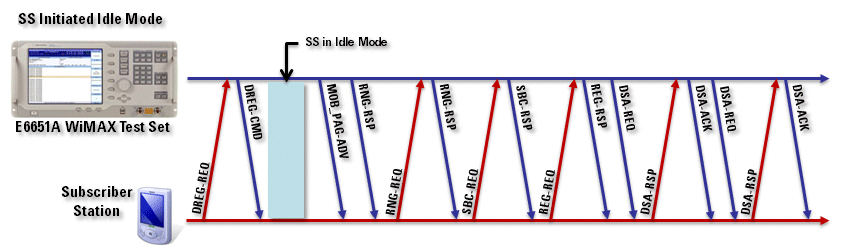
Configure SS Initiated Idle Mode as follows:
Press Mode, BS Emulator, Settings, BSE Setting, More, More, More, More, Mobility Negotiation, and press Idle-mode Support to select [ON] to indicate that the BS supports Idle mode.
Press Mode, BS Emulator, Settings, BSE Setting, REP-REQ, REP-REQ.msg to select [OFF].
Connect the SS by performing the Network Entry procedure.
Press Mode, BS Emulator, Settings, BSE Setting, More, More, More, Connection Timeout to select [OFF].
Press Mode, BS Emulator, Protocol FN Test, Idle Mode, Setting, DREG-CMD, Paging Cycle and enter a value suited to the SS.
Press Mode, BS Emulator, Protocol FN Test, Idle Mode, MS Initiated Idle Mode and select [ON] to set up the E6651A to respond to Idle Mode requests from the SS.
Using the API for the SS, enable Idle-mode for the device being tested.
In the Subscriber Station information area on the E6651A, note that the state has changed to Idle. The application interface to the SS may also show the Idle state.
You can now test that the SS correctly responds to paging requests for network re-entry. Set the Paging Group ID and the Action Code to [Enter Network] as follows:
Press Mode, BS Emulator, Protocol FN Test, Idle Mode, Setting, MOB_PAG-ADV.
Press Paging Group ID and enter the same value sent with the DREG-CMD. The default value sent with the DREG-CMD is [1] which can be seen in the logging detail when the DREG-CMD is sent.
Press Action Code and select [Enter Network] to have the SS enter the network.
Press Apply to page the SS and start the network re-entry process.
Confirm ranging and registration message traffic in the displayed MAC Message Process log. Check that the Subscriber Station state has changed from Idle to Connection.
|
|
If the test is to be repeated, set the action code back to [No Action] and select Apply. This prevents the SS re-entering the network immediately after being put into idle mode. The DREG-CMD can be configured using the DREG-CMD menu. (Mode, BS Emulator, Protocol FN Test, Idle Mode, Setting, DREG-CMD.) With the SS in Idle mode it is possible to run DL Ping Test or End-to-End Test and cause the SS to re-enter the network. The application interface to the SS may allow the SS to re-enter the network from Idle mode. |
|
Idle Mode |
|
|
|
|
|
|
|
|
|
|
|
|
|
|
|
|
|
|
|
|
|
|
|
| ||
|
|
|
|
|
|
|
|
|
|
|
|
| |
|
|
|
|
|
|
|
|
|
|
|
| ||
|
|
|
|
|
|
|
|
|
| ||||
|
|
|
|
|
|
|
|
|
|
|
|
||
|
|
|
|
|
|
|
|
|
|
|
|||
|
|
|
|
|
|
|
|
|
|
|
|
||
|
|
|
|
|
|
|
|
|
|
|
|
| |
|
|
|
|
|
|
|
|
|
|
||||
|
Softkey |
Description |
Default |
API Command |
|
Press Action Code to specify the action code for the MOB_PAG-ADV message. [No Action] |
[No Action] |
||
|
Press Apply to set the Paging Group ID and Action Code in the MOB_PAG-ADV message. |
X |
||
|
Press DREG_CMD to access the configuration menus. |
X |
None | |
|
Press MOB_PAG-ADV to access the configuration menus. |
X |
None | |
|
Press MS Initiated Idle Mode to [On] to setup the E6651A to respond to Idle mode requests from the SS. Configures the test set to send DREG-CMD when DREG-REQ is received from the subscriber station. |
Off |
||
|
Press Paging Group ID to specify the paging group ID for the MOB_PAG-ADV message. By default the test set sends [1] with DREG-CMD. |
1 |
||
|
Press Paging Group ID to specify the Paging Group ID for the DREG-CMD. |
1 |
||
|
Press Paging Cycle to set the cycle in which the paging message is transmitted within the paging group. |
10 |
||
|
Press Paging Interval Length to set the maximum duration, in frames, of the Paging Listening interval. |
2 |
||
|
Press Paging Offset to set the frame within the cycle in which the paging message is transmitted. |
5 |
||
|
Press Send DREG-CMD to send a DREG-CMD (de-registration command) to the SS to put it into Idle Mode (BS initiated Idle Mode). |
X |
||
|
Press Setting to access the MOB_PAG-ADV and DREG_CMD configuration menus. |
X |
None |