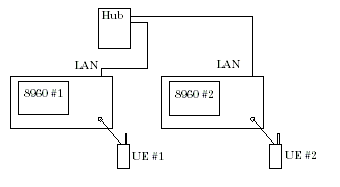How Do I Make a Video Call?
Last updated: January 15, 2009
This topic includes instructions for performing a:
UE-to-UE Video Call
This section is only applicable to the lab application and to a test application with the required feature license.
- Establish an external device connection between 8960 #1 and 8960 #2 (see How Do I Make an External Device Connection? ).
- Connect UE #1 to 8960 #1.
- Connect UE #2 to 8960 #2.
- Turn on the UEs and wait for each to camp to its 8960 (see How Do I Set Up a Call and Make a Connection? ).
-
Select
Video Call Parameters( F1 onCall Control 5 of 5) and setVideo Call TypetoUE-to-UE. - Originate a video call from UE #1 (you may choose to originate the call from either UE, this example assumes the call is originated from UE #1). Note: originating a video call on your UE will likely require different key presses than originating a voice call. The UE-to-UE video call can not be initiated from either of the 8960s.
-
If
Calling Party Number Inclusionis set toInclude(see How Do I Perform Calling Party Number Verification? ), theCalling Party Numberis displayed on the screen of UE #2. Answer the call on UE #2. -
Note the following on the
Call Setup Screenof both 8960s:-
Call processing state is
Connected. -
Current System Type(displayed in theCall Processing Statuswindow) isCS Data - UE to UE Video Call. -
The
Called Party Number
you dialed when originating the call is displayed in the
UE Informationwindow.
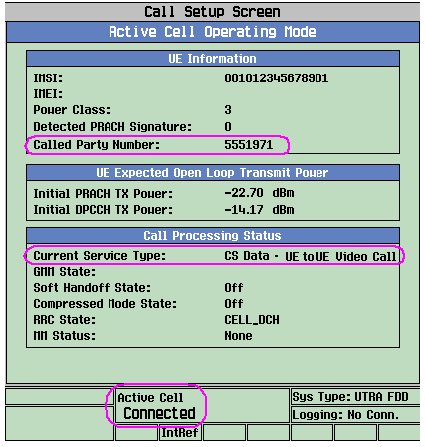
-
Call processing state is
- If desired, initiate transmitter measurements on both 8960s and measure the UEs' performance.
-
You can end the UE-to-UE video call from either UE, or by selecting
End Call( F3 ) on either 8960.
Loopback Video Call
This section is only applicable to the lab application.
- Connect the UE to the test set.
-
Turn on the UE and wait for it to camp to the test set (see
How Do I Set Up a Call and Make a Connection?
). Note, if the UE automatically establishes a PDP context (the connection status displays
PDP Active), then pressEnd Call( F3 on the screenCall Setup screen) -
Select
Video Call Parameters( F1 onCall Control 5 of 5) and setVideo Call TypetoLoopback. - Originate a video call from the UE. Note: originating a video call on your UE will likely require different key presses than originating a voice call. The loopback video call cannot be initiated from the test set.