Logging SMS Messages
This section is applicable to the lab application and to a test application with the required feature license.
You can use the Wireless Protocol Advisor (WPA) to log the messages exchanged between the test set and the mobile station during SMS procedures. The log results can help you collect and interpret protocol messages, verify wireless device functionality, and troubleshoot protocol problems.
The general procedure for logging SMS Messages are:
- Connect the WPA to the Test Set
- Set Up the Wireless Protocol Advisor (WPA)
- Start the Logging
- Send SMS Messages . You can send Mobile-Terminated SMS messages (from the test set to mobile station) or Mobile-Originated SMS messages (from the mobile station to the test set). If desired, repeat the procedure to send several SMS messages.
- Stop the Logging
- Analyze Message Log
The following example is to demonstrate how to set up the WPA for SMS Logging. Two SMS messages, one of which is Point-to-Point SMS message and one of which is Broadcast SMS message, are sent from the test set to the mobile station. Two traffic overviews are set up in the WPA, one of which is for displaying the Point-to-Point SMS message decoding information and one of which is for displaying the Broadcast SMS message decoding information.
Connect the WPA to the Test Set
Start the WPA in Real Time mode. Enter the test set IP address appropriately assigned to it, then click Connect. If WPA was configured before, WPA automatically tries to connect with the Test Set. Make sure the cdma2000 is checked on the Stacks/Streams field.
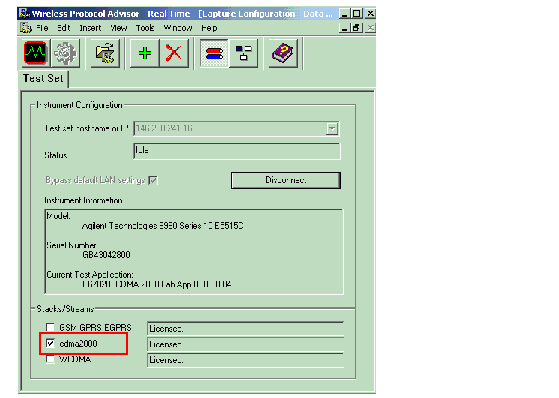
Set Up the Wireless Protocol Advisor (WPA)
You can set up the WPA to capture and display as much or little information as you want. For this example, the logging filter is defined to capture only Data Burst message for SMS. Two view filters are specified, one of which is configured to only display the Point-to-Point SMS messages and another is configured to display the Broadcast SMS messages.
Accessing Filters
All filters are accessed from the Measurement Setup view by clicking the Measurement Setup View button ( ) on the menu bar, then double click the filter icon (for example, Log Filter, View Filter, etc.) to bring up the corresponding Filter editor you want to set up:
) on the menu bar, then double click the filter icon (for example, Log Filter, View Filter, etc.) to bring up the corresponding Filter editor you want to set up:
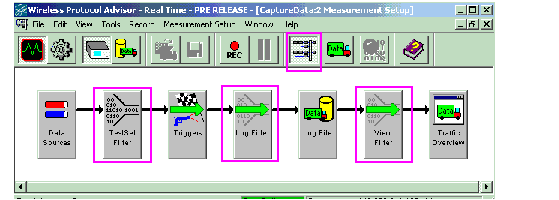
Test Set Message Filter Setup
The test set filter is useful for limiting the amount of data sent over the LAN connecting the test set and the WPA. To access the Test Set Message Filter, see Accessing Filters . You can keep the default settings to log the messages related with SMS.
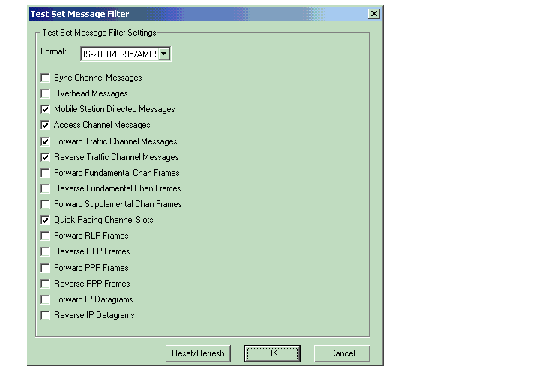
Log Filter Setup
The log filter is useful for limiting what messages get captured in your log. In this example, we are using the log filter to limit the captured log to only contain Data Burst messages for Short Message Services. To access the Log Filter editor, see Accessing Filters . Set up the log filter as below.
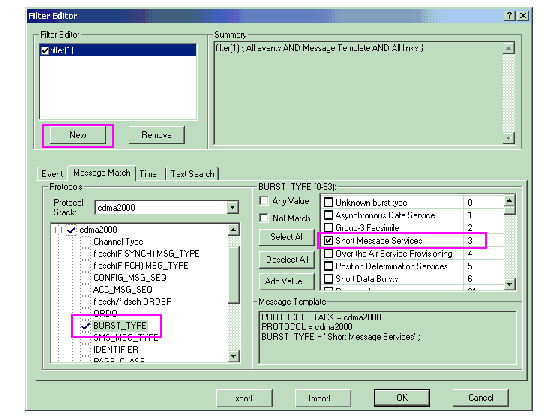
View Filter Setup
The view filter has no effect on what messages are captured. It simply limits the messages that are visible on the WPA's traffic overview. The following example is to set up two traffic overviews. One is configured for displaying the Point-to-Point SMS message and another is for displaying the Broadcast SMS messages by setting their view filters. To access the View Filters, see
Accessing Filters
. Add another traffic overview by clicking the Add a Traffic Overview button ( ) from the menu.
) from the menu.
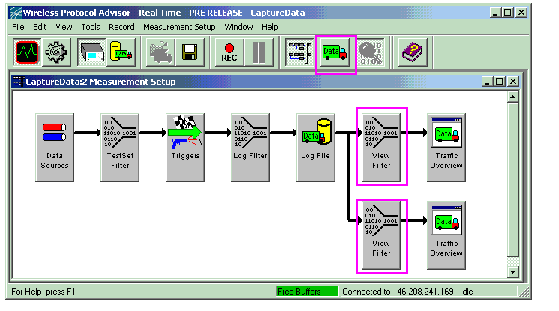
Set up the upper Traffic Overview to display the Point-to-Point SMS messages. Double click the upper View Filter icon, the Filter Editor appears. Set up the view filter as below.
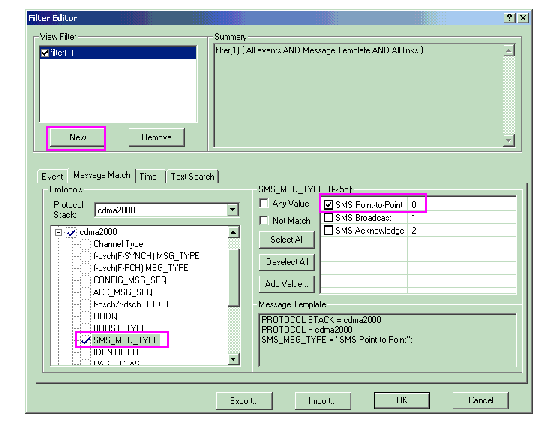
Set up the lower Traffic Overview to display the Broadcast SMS messages. Double click the lower View Filter icon, the Filter Editor appears. Set up the view filter as below.
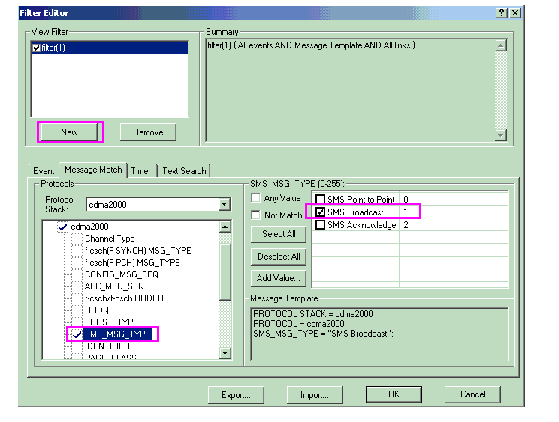
After finishing the setup, close the Measurement Setup view by clicking the Measurement Setup View button ( ) on the menu bar again.
) on the menu bar again.
You can also easily add a new traffic overview anytime by clicking the Add a Traffic Overview button ( ) from the menu and set up its View Filter by right-clicking your mouse in the traffic overview and selecting View Filter... command.
) from the menu and set up its View Filter by right-clicking your mouse in the traffic overview and selecting View Filter... command.
Send SMS Messages
For the step-by-step procedure for setting up the test set to capture the log, see Mobile-Terminated SMS Procedure and Mobile-Originated SMS Procedure .
In this example, send two short messages from the test set to the mobile station. Follow the procedure in
Mobile-Terminated SMS Procedure
, set the
Service
to
Point To Point
in STEP A, substep 5 if you want to send a Point-to-Point SMS message and set the
Service
to
Broadcast
in STEP A, substep 5 if you want to send a Broadcast SMS message.
If you want to send short messages from the mobile station to the test set, follow the procedure in Mobile-Originated SMS Procedure .
Stop the Logging
When you finished the logging, click the  button on the menu bar to stop the logging.
button on the menu bar to stop the logging.
Analyze Message Log
The captured log allows you to determine exactly what is being exchanged between the test set and the mobile station and which channel is being used to carry the SMS messages. You can look in the decode of the captured message to verify all the parameters associated with that message.
In this example, the CaptureData:3 Traffic Overview is to display Point-to-Point SMS messages and the CaptureData:1 Traffic Overview is to display Broadcast SMS messages. To look in the decode of the captured message, double-click on a message. The selected message details including all the parameters associated with that message are displayed in the lower half of the Traffic Overview window.
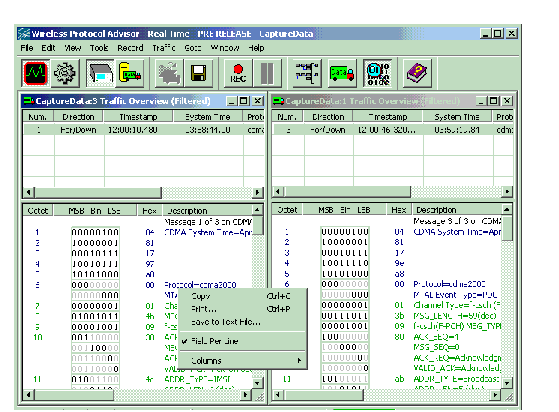
You can copy the logged messages and decoding details to another application (for example, microsoft® Notepad) or save to a text file. See the WPA online help for detailed instruction.
A portion of the decoding information for a Point-to-Point SMS message sent via paging channel is shown below.
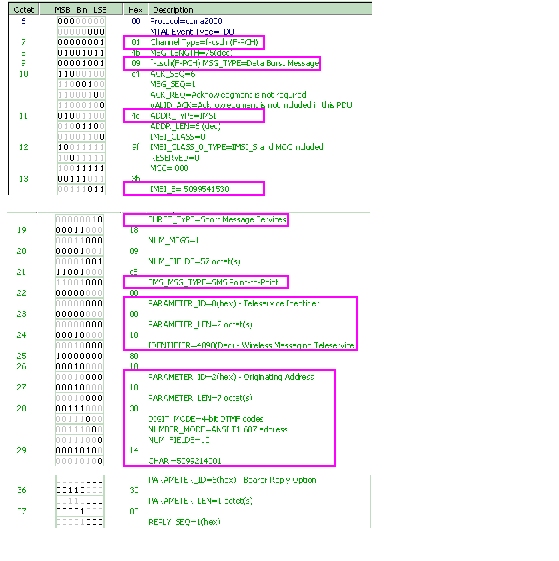
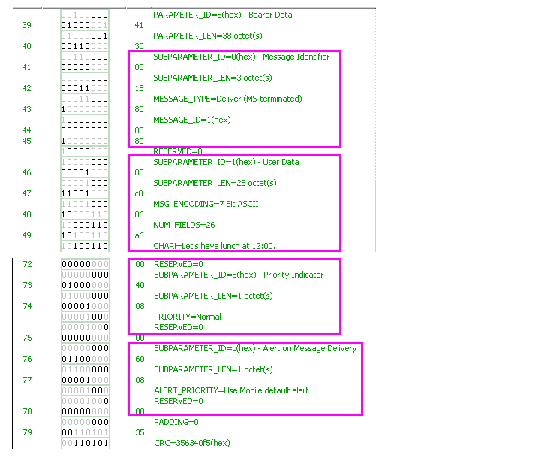
 button on the menu bar. Start the logging.
button on the menu bar. Start the logging.